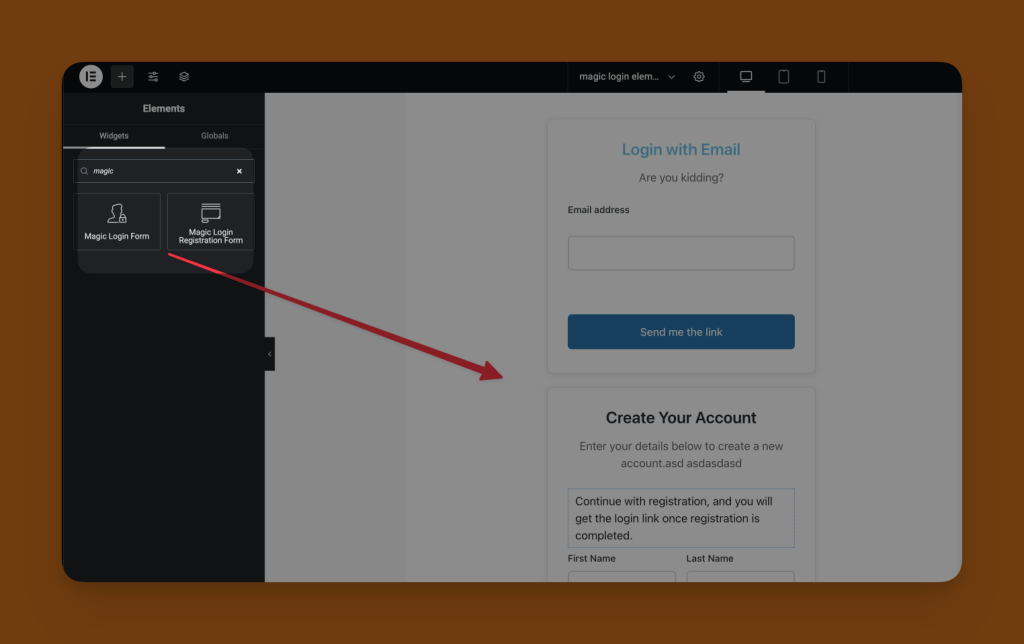
Using Magic Login PRO with Elementor #
Magic Login PRO 2.6 introduces Elementor widgets for login and registration forms, making it easier to build custom authentication experiences without relying on shortcodes.
With these widgets, you can drag and drop Magic Login’s login and registration forms directly into your Elementor layouts, customize their appearance, and see live previews while editing.
Available Widgets #
Magic Login PRO adds two widgets to Elementor:
- Magic Login – Login Form
Displays the passwordless login form where users can enter their email address to receive a magic link. - Magic Login – Registration Form
Displays a registration form for new users, with support for collecting names, emails, and optional phone numbers (if SMS features are enabled).
How to Use the Widgets #
- Make sure you’re running Magic Login PRO 2.6 or later and have Elementor installed.
- Open the page or template you want to edit with Elementor.
- Search for “Magic Login” in the Elementor widgets panel.
- Drag either the Login Form or Registration Form widget to your desired section.
- Customize the settings in the Elementor sidebar:
- Redirect URL: Choose where users are redirected after logging in.
- Button Text: Customize the call-to-action.
- Style Options: Adjust colors, typography, and spacing to match your design.
Notes #
- These widgets function similarly to the existing shortcodes but provide direct visual editing and styling in Elementor.
- All shortcode options remain available if you prefer to use them manually.
- The forms are responsive and fully compatible with Elementor’s layout controls.
Troubleshooting #
- Widgets not showing in Elementor?
Ensure Magic Login PRO 2.6+ is active and Elementor is updated. - Styling conflicts?
Use Elementor’s styling panel to override defaults. You can also add custom CSS via Elementor’s advanced settings.