This guide explains how you can easily add manual payments to your system through the provided interface.
Navigate to PaddlePress > Payments and Click on “Add New” button.
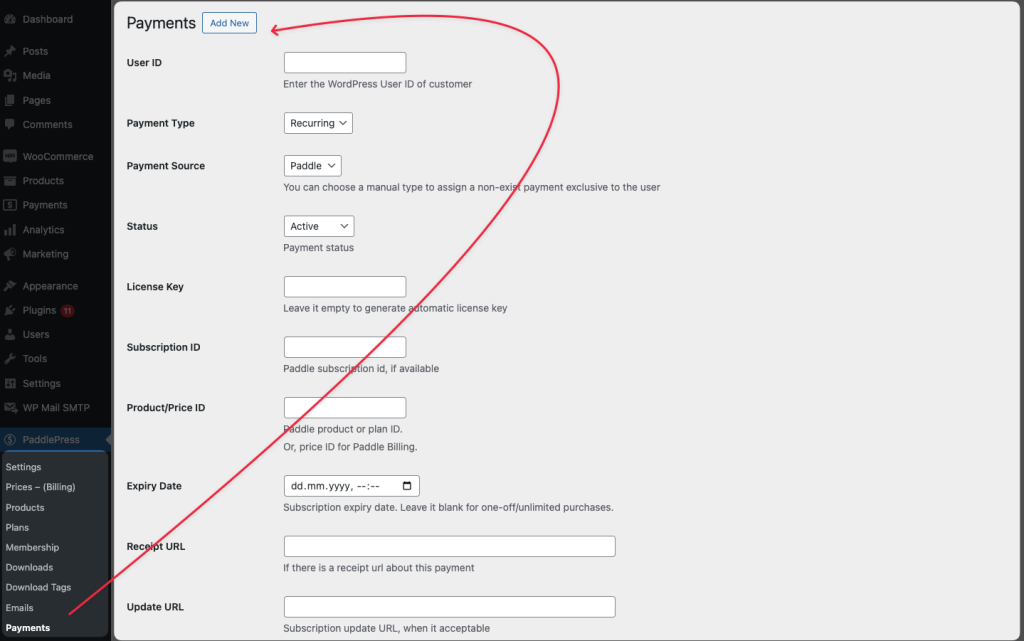
Fill out the payment form:
| Field Name | Description | Notes |
|---|---|---|
| User ID | Enter the WordPress User ID of the customer. | Required to assign the payment to a specific user. |
| Payment Type | Select the type of payment: Recurring or One-time. | Choose based on whether the payment is a subscription or a single purchase. |
| Payment Source | Choose the payment source: Paddle or Manual. | Use Manual for direct payments not tied to Paddle. |
| Status | Select the payment status: Active, Cancelled, Past Due, Trial | Active if the payment is ongoing. |
| License Key | Leave blank to auto-generate a license key or enter an existing key. | The system will generate one if empty. |
| Subscription ID | Enter the Paddle subscription ID if applicable. | For payments linked to a Paddle subscription. |
| Product/Price ID | Enter the Paddle product or price ID (for paddle billing) if applicable. | Links the payment to a specific product or price. |
| Expiry Date | Set the expiry date for the subscription or payment. | Leave blank for one-time or unlimited-duration payments. |
| Receipt URL | Enter the URL of the payment receipt, if available. | Optional field, useful for referencing receipts. |
Tips for Managing Payments #
- For Recurring Payments:
- Ensure the Subscription ID and Expiry Date are correctly set to avoid mismatches in subscription status. For example if a payment status is cancelled but it will expire in the future date, it will act like active until reaching to the expiration date.
- For Manual Payments:
- If you’re adding a payment not linked to Paddle or another payment processor, use the Manual option under Payment Source.
- Adding a License Key:
- The system can automatically generate a license key if left blank, streamlining the process.
- Updating Existing Payments:
- To update a previously added payment, locate it in the Payments section, click Edit, make changes, and save.