It’s super easy to release a new version of your plugin or theme with PaddlePress Pro.
Step 1 – Create a new Download Post #
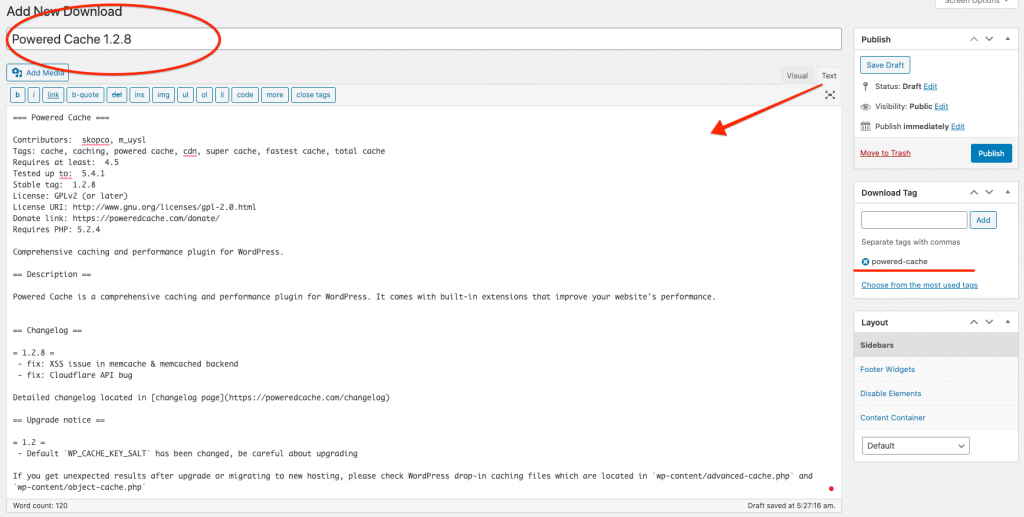
Paste readme.txt to WP Editor in “Text” mode. PaddlePress Pro automatically parse this content and provide necessary information to API requests.
Download Tag: It’s a special taxonomy allows us the group releases. This way we can check the most recent download for a particular term. When it comes a WordPress product, consider “download tag” as the product slug and download posts as “releases”
Step 2 – Upload zip file #
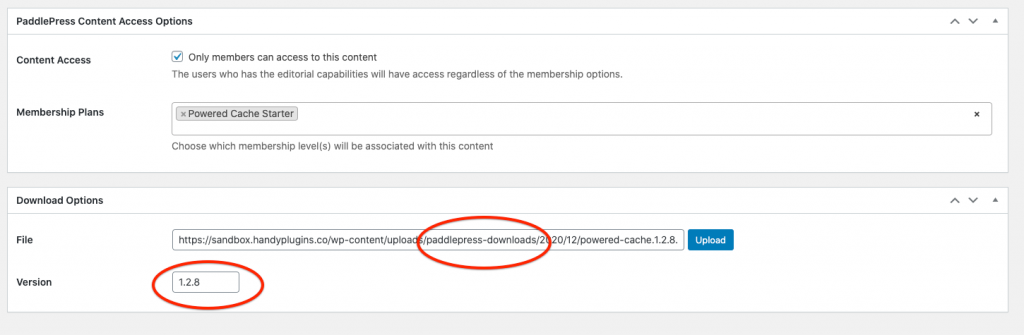
Set up the access level for this download item and upload the zip package.
Creating a release package! #
The unzipped file of the new release must match the plugin base directory name. So, don’t rename your working directory of the plugin when creating a zip.
Eg:
don’t rename sample-plugin to sample-plugin-1-3 before unzipping. Instead create an archive sample-plugin.zip then rename it (you don’t even need to rename it)
Or alternatively, (recommended) to use WP CLI dist-archive command to create a release package.
wp dist-archive ‘/my/working/directory/sample-plugin’ ‘/target/destination/of/releases/sample-plugin-1-7.zip
** Make sure your uploads stored under “paddlepress-downloads” and it’s not publicly available. If you are using NGINX, you may want to read how to protect download files on NGINX.
** Version: It’s the version number when auto-updater compare the $new_version. Unlikely “stable_tag” information, it’s not parsed from readme files.
Step 3 – Download Tag (Optional) #
If you are releasing a new product under the brand new download tag, you might want to configure plugin banners and icons.

This information is saved as term meta and serves on API requests.
** Software Licensing has to be enabled to use download tags.