The installation of the PaddlePress PRO is quite straightforward. Download the most recent version of the plugin from your account page and upload it to your WordPress website and then activate it.
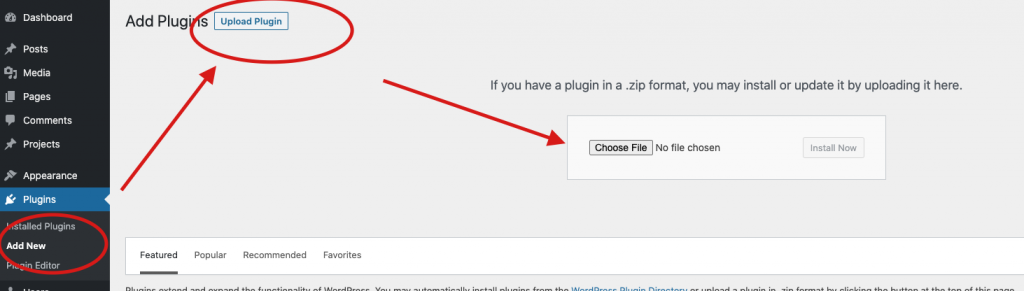
Once the plugin has activated, register your license key to get the advantage of auto-updates for future releases.
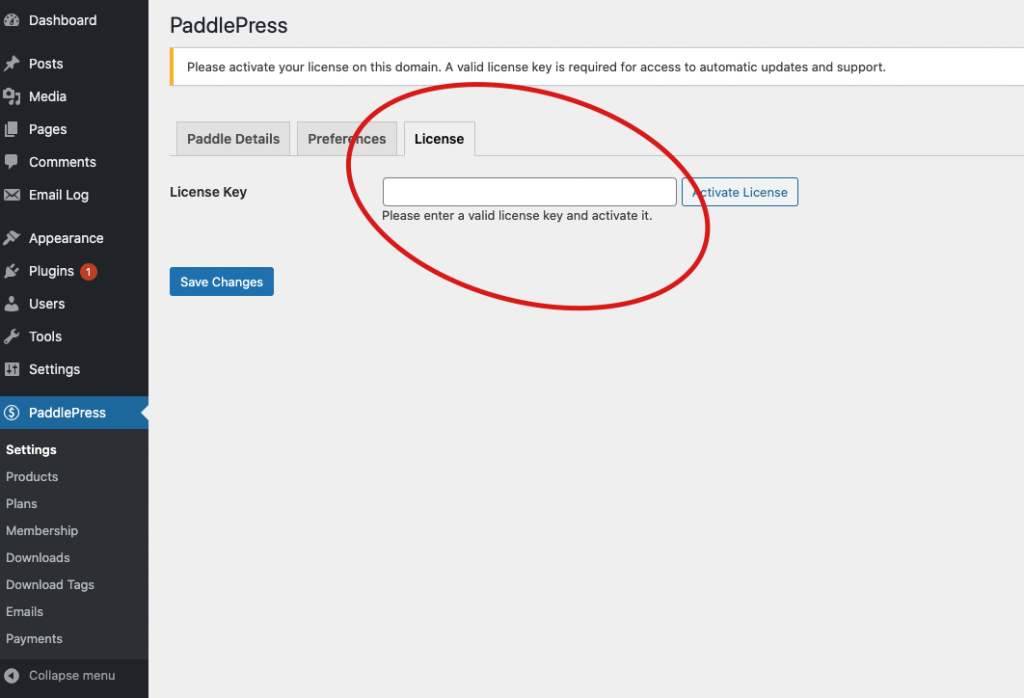
Configuration #
Paddle Billing #
If you are using Paddle Billing platform (If you signed up for Paddle after August 8th 2023, you are likely using Paddle Billing) follow these steps:
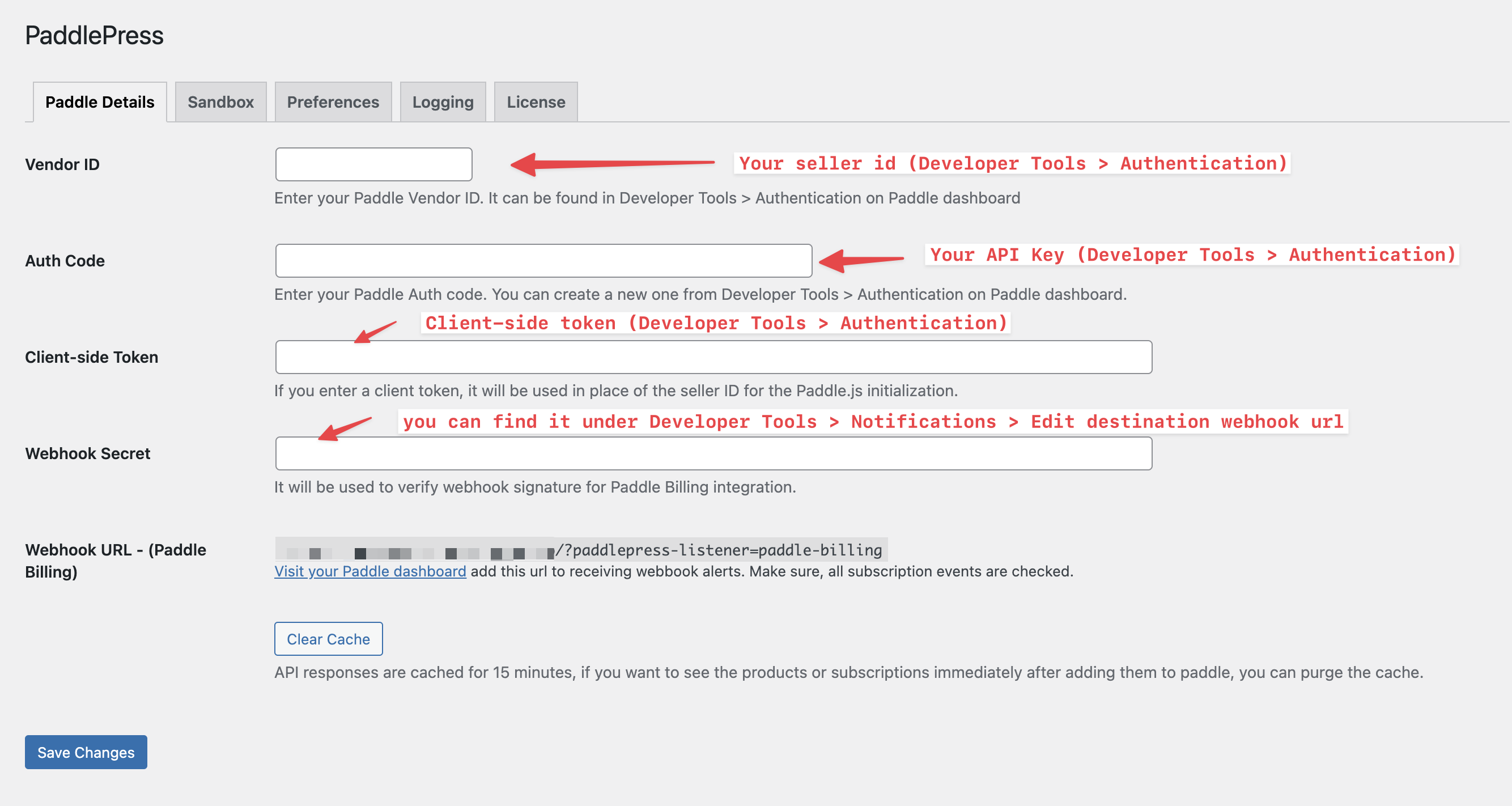
- Enter your authentication code. If you prefer to use a client-side token, you can enter it here as well. These details can be found under Developer Tools > Authentication.
- Navigate to Developer Tools > Notifications > New Destination, and set up your webhook URL like it shown here.
- Next, enter your webhook secret. To locate it, go to Developer Tools > Notifications.You can view it by clicking the “Edit” button.
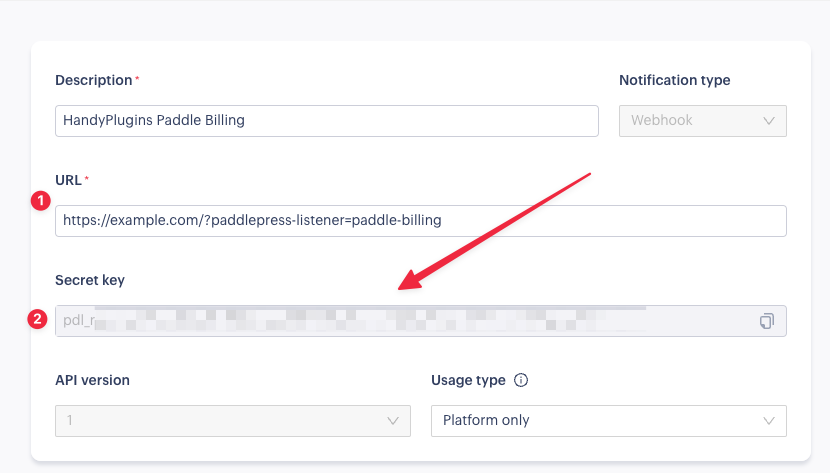
Paddle Classic #
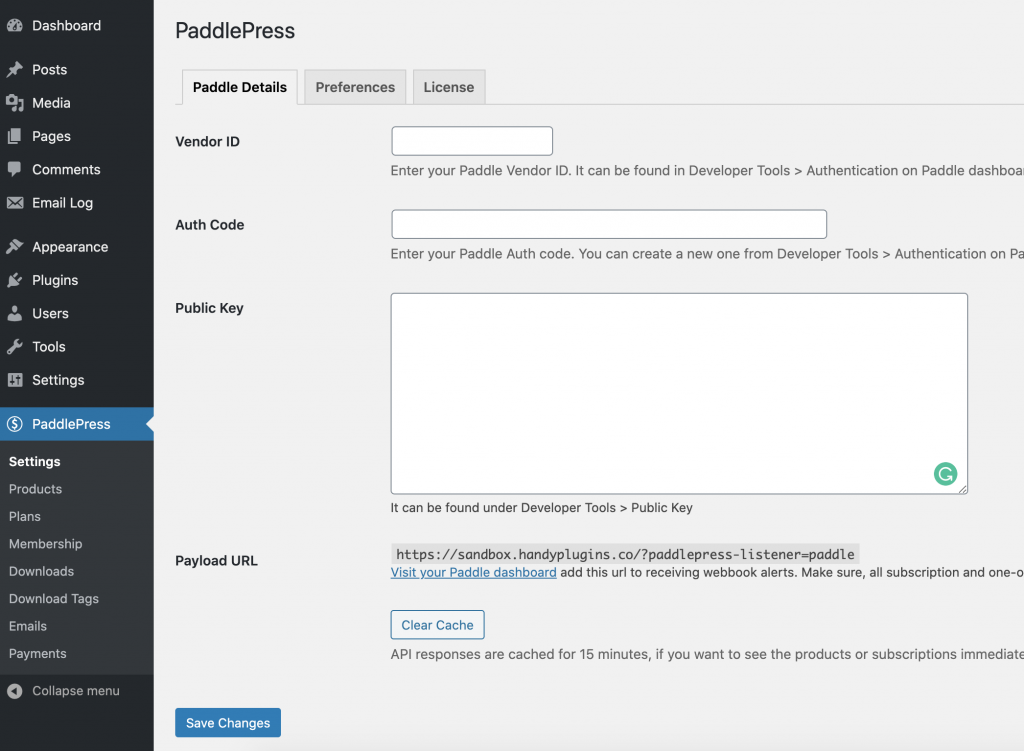
- Enter Paddle details on the plugin settings page. (You can find vendor ID and auth code from https://vendors.paddle.com/authentication)
- And copy/paste public key from https://vendors.paddle.com/public-key (it is required for webhook signature validation, include —–BEGIN PUBLIC KEY—– and —–END PUBLIC KEY—– ) You don’t need to enter public key if you are using Paddle Billing.
- Enter payload URL to paddle dashboard and enable webhook for all “subscription” and “one-off” events. (Webhook URL is different for Paddle Billing, if you are using Paddle Billing make sure you entered the right URL along with webhook secret)
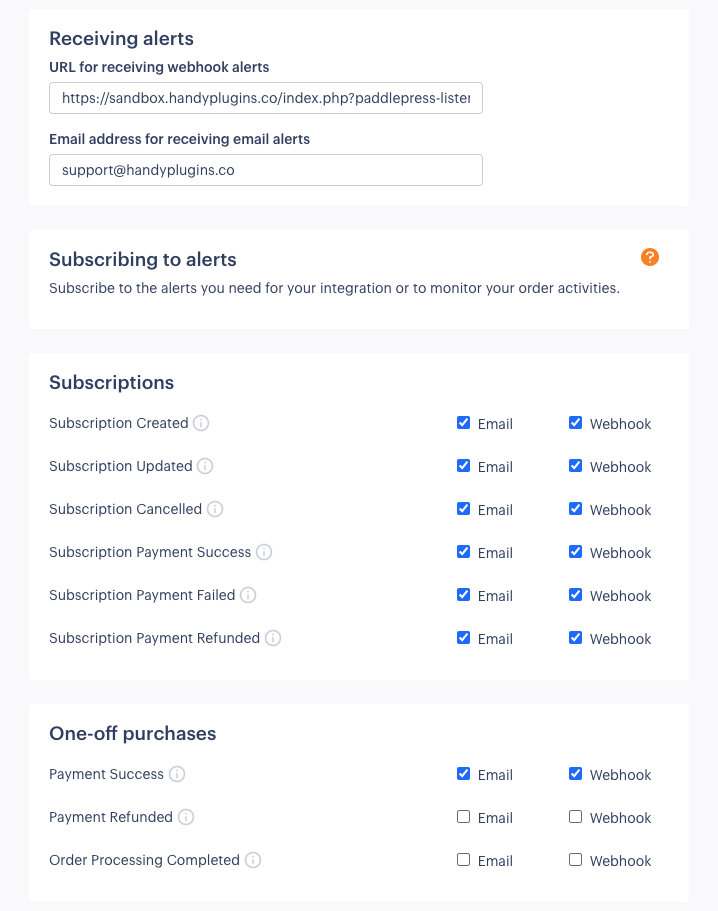
You may also want to get an email once an event happened. (recommended)
Set your default payment link #
- To ensure proper functionality, you need to set a default payment link in your Paddle Checkout settings. Follow these steps as outlined in the Paddle documentation:
- Go to Checkout > Checkout Settings.
- Locate the Default Payment Link field and enter your desired default link.
- Save the changes to apply the settings.
This step is crucial to avoid errors during the checkout process. And remember, your website needs to get approved by Paddle before you start using it on live/production environment.
Once you save the settings, that’s all. You are ready to use PaddlePress.